
Picture this: you're rushing through checkout on your favourite online store when your browser helpfully fills in your payment details with a single click. Convenient? Absolutely. Secure? That depends entirely on how you've configured your digital defences.
From a security perspective, autofill represents both a powerful ally and a potential vulnerability in your online shopping arsenal. When properly configured, it can streamline purchases whilst maintaining robust protection. When left unchecked, it becomes a gateway for data theft and fraud.
Building resilient shopping habits requires understanding exactly what autofill stores, how different browsers protect your information, and which strategies keep your data secure without sacrificing the convenience that makes online shopping enjoyable.
Quick Wins: Implement These Today to Start Shopping Securely
- Enable device-level authentication (PIN, biometric, or password) for all autofill access
- Review and delete outdated payment methods and addresses from your browser quarterly
- Use dedicated password managers instead of browser-built solutions for sensitive data
- Disable autofill completely on shared or public devices
- Verify website authenticity before allowing autofill to populate any payment information
What Your Browser Actually Stores: The Complete Security Audit
Think of autofill as creating a digital filing cabinet in your browser. Understanding the contents of this cabinet is essential for protecting your shopping security.
Personal Information Arsenal
Your browser typically stores your complete name, email address, phone numbers, and multiple addresses. Each time you complete a purchase or sign up for a newsletter, the browser asks permission to save these details. Once granted, this information becomes part of your autofill profile.
Payment Method Vulnerabilities
Credit card numbers, expiration dates, and cardholder names often receive storage priority. Some browsers encrypt this data behind master passwords or device authentication, whilst others rely on operating system-level protection like Windows Hello or macOS Keychain.
Address Collection Patterns
Multiple addresses—home, work, and delivery locations—get catalogued for quick selection during checkout. This feature reduces cart abandonment, but anyone accessing your device can see where you live and work.
Login Credential Overlap
Although dedicated password managers typically handle usernames and passwords more securely, many browsers offer built-in credential storage. This overlap creates confusion about which system actually protects your information, and browser solutions often lack the rigorous security protocols found in specialised applications.
Browser Security Comparison: Chrome, Firefox, and Safari
Different browsers implement varying security measures for autofill protection. Understanding these differences helps you make informed decisions about where to store sensitive shopping data.
Google Chrome: Centralised Convenience
Chrome integrates autofill with Google accounts, syncing data across devices when enabled. Passwords receive local encryption before syncing, but addresses and payment details may not enjoy equivalent protection.
Security advantages: Cross-device synchronisation, manageable through Google Account settingsSecurity concerns: Centralised storage creates attractive targets for attackers; requires strong Google account protection
Mozilla Firefox: Privacy-First Approach
Firefox stores autofill data locally by default, encrypted with user-chosen master passwords. Firefox Sync enables cross-device access only when explicitly activated, providing granular control over data sharing.
Security advantages: Local storage by default, user-controlled encryption, transparent open-source codeSecurity concerns: Many users skip master password setup, leaving data protected only by device-level controls
Apple Safari: Ecosystem Integration
Safari's autofill integrates with Apple Keychain and iCloud, encrypting stored data under device passcodes or biometric credentials. Cross-device sync occurs through iCloud Keychain with end-to-end encryption.
Security advantages: Strong encryption, biometric protection, seamless Apple ecosystem experienceSecurity concerns: Limited to Apple devices; Windows users lack equivalent security levels
Critical Security Threats: Phishing, Device Sharing, and Malware
Even robust autofill systems face significant security challenges that every online shopper should understand.
Sophisticated Phishing Operations
Advanced phishing sites replicate legitimate retailers and exploit autofill by tricking browsers into populating sensitive fields. Attackers embed hidden form fields with common autofill identifiers to harvest data without user awareness. These attacks target even security-conscious shoppers through convincing domain names and professional site design.
Shared Device Risks
The simplest security breach involves device sharing. Colleagues, family members, or flatmates using the same browser profile can trigger autofill and expose your payment information. Public terminals in libraries, internet cafés, or hotels present even greater dangers unless you disable autofill or use private browsing modes.
Malware and Data Extraction
Malicious software can target autofill databases directly, scanning browser storage or intercepting autofill requests in real-time. Once malware accesses encrypted data, it can transmit information to remote servers without triggering obvious security alerts.
Building Digital Armour: Secure Alternatives and Protective Measures
Creating comprehensive shopping security requires layering multiple protective strategies whilst maintaining purchasing convenience.
Dedicated Password Manager Implementation
Specialised applications like 1Password, Bitwarden, and LastPass focus exclusively on secure data storage. Unlike browsers, they implement military-grade encryption standards and support advanced features including secure notes for sensitive information beyond passwords, customisable password generation, and browser extensions that restrict autofill to verified URLs only.
Multi-Factor Authentication Strategy
Enabling two-factor authentication on your Google, Apple, or password manager accounts creates critical defence layers. Even if attackers retrieve your autofill data, they cannot access accounts without secondary authentication factors—typically time-based codes or biometric verification.
Virtual Payment Implementation
Services like Apple Pay, Google Pay, and bank-issued virtual card numbers replace actual payment details with tokenised identifiers. These tokens expire after single use, rendering captured information worthless to thieves whilst maintaining seamless checkout experiences.
Proactive Security Management: Audit, Clear, and Control
Regular security maintenance ensures autofill continues serving your shopping needs without creating unnecessary vulnerabilities.
Quarterly Security Audits
Review your autofill data every three months through browser management settings. Inspect saved addresses and delete outdated entries, review payment methods and remove expired cards, and verify stored contact information for accuracy. This process eliminates stale data whilst reducing potential leak exposure.
Shared Device Protocols
Disable autofill completely on shared machines, or use browser profiles to create isolated work environments separate from personal browsing. Guest mode provides secure options for one-off logins on public computers, whilst auto-clear settings remove history, cookies, and cache data upon browser exit.
Device-Level Security Enhancement
Mobile devices should require PINs, passwords, or biometric authentication before accessing autofill credentials. Strong device security policies through mobile device management solutions provide additional protection for work devices.
Site Verification Practices
Before trusting any checkout form, verify HTTPS encryption through padlock icons, check domain consistency for misspellings or suspicious characters, and review certificate validity by clicking security indicators. These simple checks catch most phishing attempts before autofill activation.
Secure Autofill Implementation: When and Where to Trust
Autofill provides excellent security when used appropriately in low-risk scenarios with proper protective measures.
Trusted Retailer Relationships
Frequent purchases from established retailers like Amazon, John Lewis, or your preferred brands benefit from autofill without significant security risks. Bookmark official URLs, activate two-factor authentication on shopping accounts, and limit stored addresses to active locations only.
Controlled Corporate Environments
Business applications including expense reporting systems and CRM platforms can utilise autofill safely when IT departments enforce security policies and monitor device usage patterns.
Personal Device Security
Individuals following comprehensive security practices—regular software updates, active antivirus protection, and strong authentication—can implement autofill efficiently without substantial privacy compromises.
Frequently Asked Questions
Can autofill accidentally share my payment details with malicious websites?
Yes, sophisticated phishing sites can exploit autofill by mimicking legitimate retailers and using hidden form fields to capture payment information automatically. Always verify website authenticity before allowing autofill to populate sensitive data, and consider disabling payment autofill whilst keeping address autofill for lower-risk information.
Should I completely disable autofill to stay secure?
Complete disablement reduces convenience unnecessarily. Instead, disable autofill on shared or public devices whilst using selective autofill on personal devices. Keep address and email autofill for trusted sites, but consider using dedicated payment methods like Apple Pay or virtual cards instead of storing actual payment details in browsers.
How often should I review my stored autofill information?
Quarterly reviews provide optimal security without excessive maintenance burden. Delete outdated addresses, remove expired payment methods, and update contact information during these sessions. More frequent reviews may be necessary if you frequently shop from new retailers or travel extensively.
What's the difference between browser autofill and password managers for shopping security?
Password managers specialise in security with advanced encryption, granular website controls, and dedicated security features. Browser autofill prioritises convenience but often lacks sophisticated security measures. For sensitive shopping data, password managers provide superior protection whilst maintaining similar convenience levels.
Conclusion: Secure Shopping Without Compromise
Autofill represents a powerful tool for efficient online shopping when properly secured. The key lies not in abandoning convenience, but in implementing layered security measures that protect your data whilst maintaining seamless purchasing experiences.
From a security perspective, success comes from understanding what data autofill stores, choosing browsers with appropriate protective measures, and adopting defensive strategies like dedicated password managers and multi-factor authentication. Regular audits, device-level security, and site verification create comprehensive protection against evolving threats.
Building resilient shopping habits requires balancing convenience with security consciousness. When implemented thoughtfully on trusted devices and verified websites, autofill can provide both efficiency and protection.
What security measures will you implement first to protect your online shopping whilst maintaining the convenience you've come to rely on?

Oliver James Whitmore
I'm a security expert specializing in privacy, systems architecture, and cybersecurity. With experience across startups and large enterprises, I build resilient, user-centric security systems. I bridge the gap between technical capabilities and business value, making complex systems both secure and adaptable.

.png)
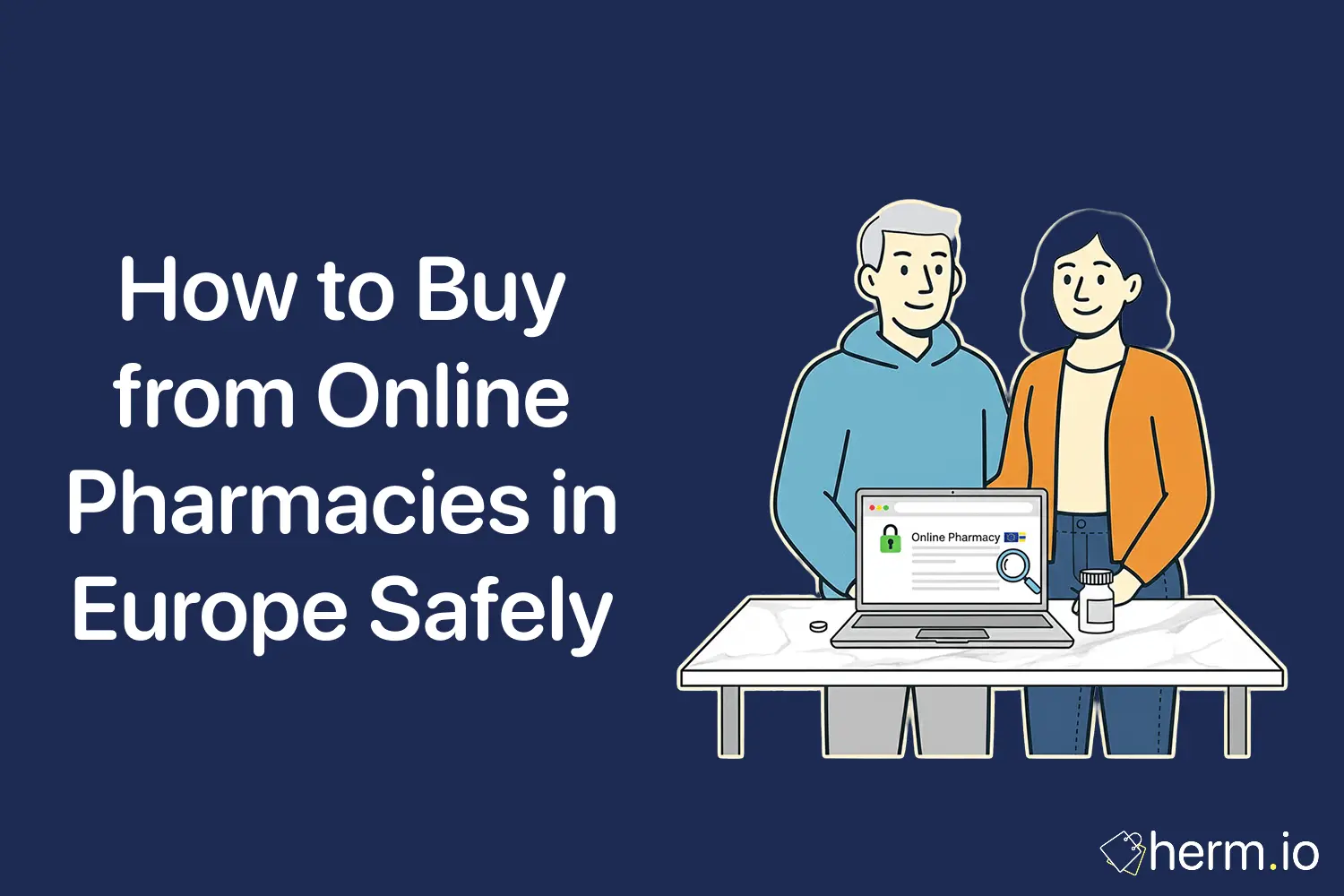
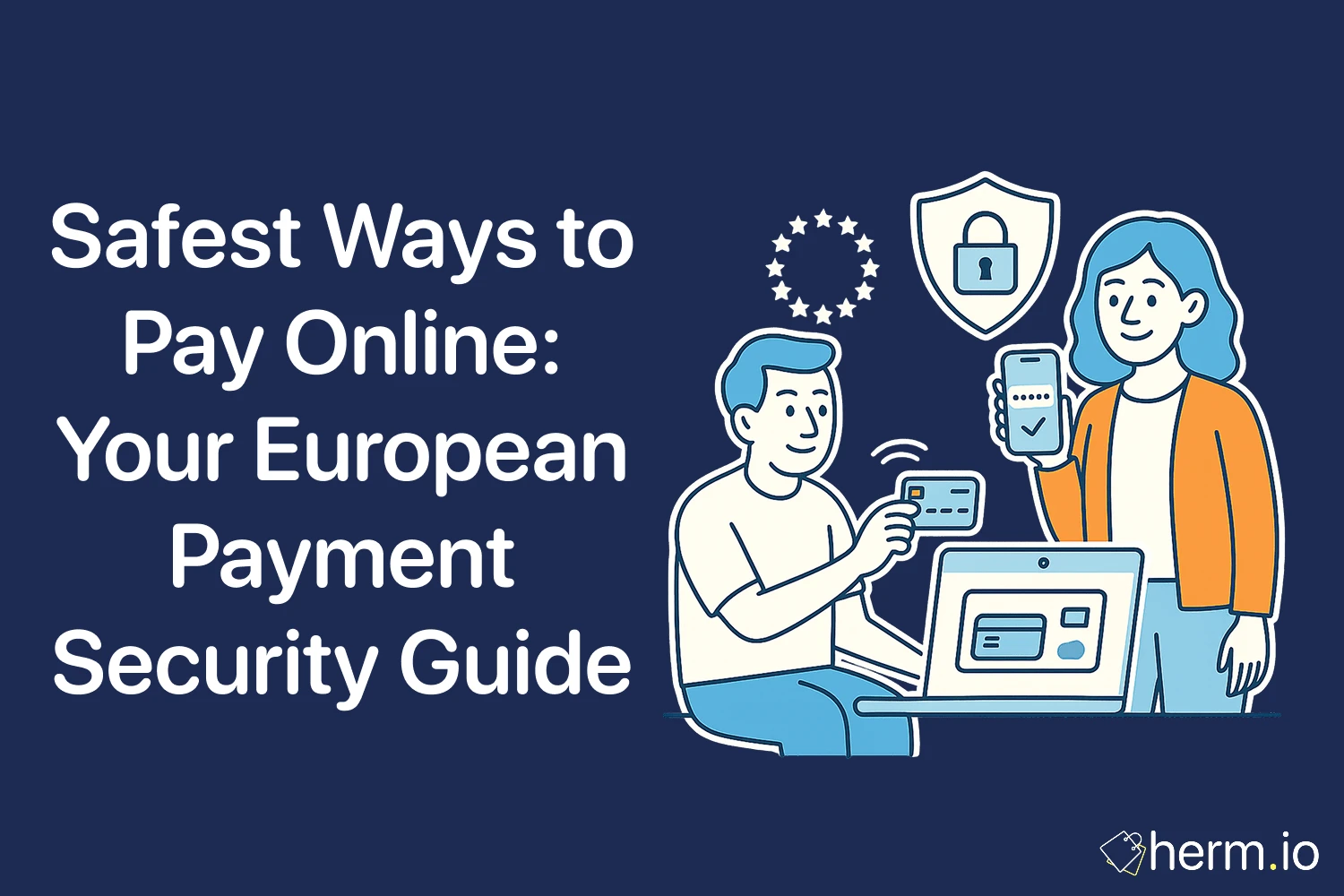






.png)

.png)
.png)
.png)